Admin Guide to Managing CTFs, Challenges, and Users on AppSecFlag
Overview
AppSecFlag’s Admin Dashboard offers a central control panel for managing Capture The Flag (CTF) events, teams, users, and challenge content. It provides real-time analytics for enterprise-wide secure engineering initiatives.
Accessing the Admin Dashboard
Step 1: Log into your AppSecFlag admin account.
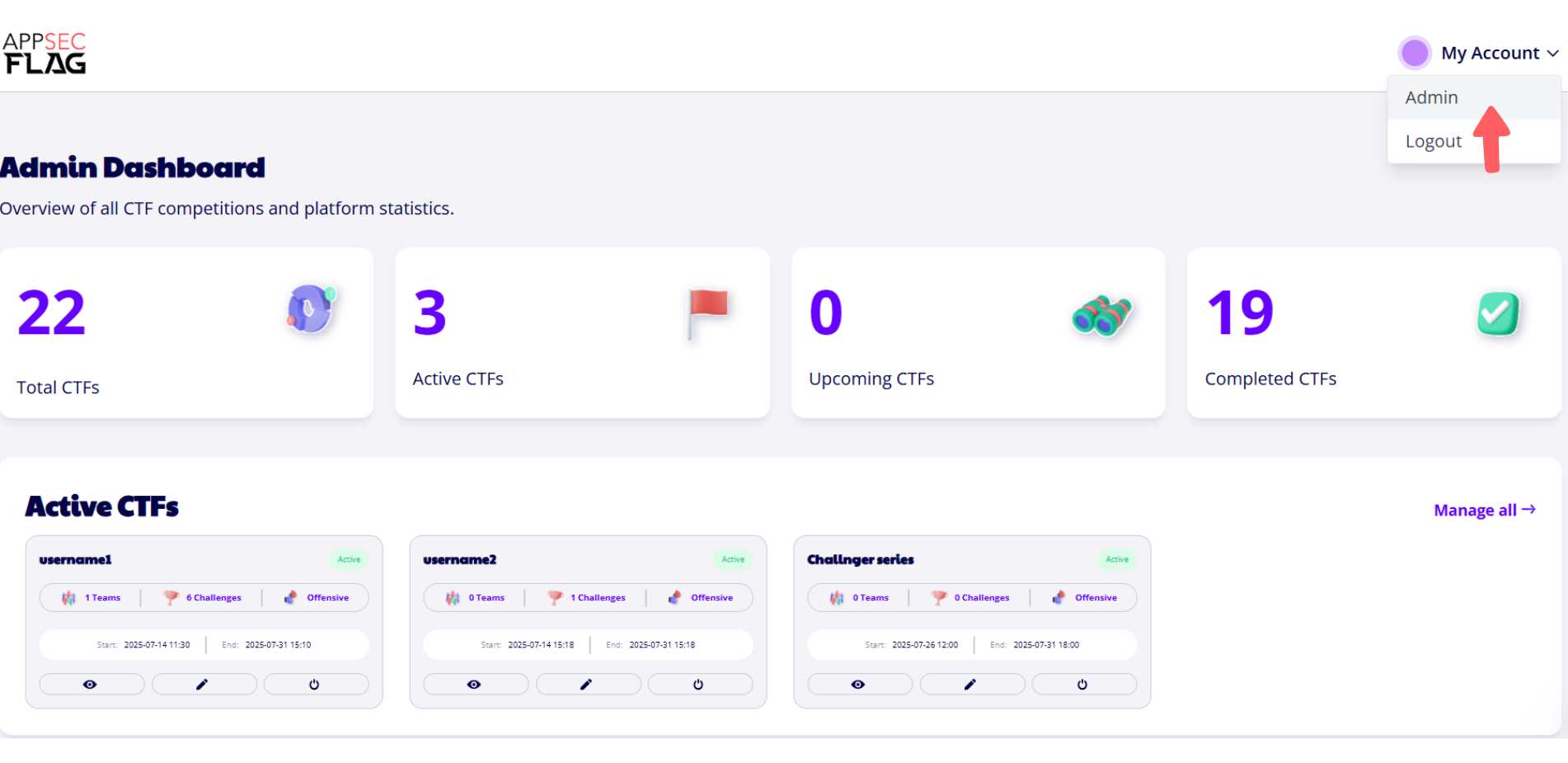 AppSecFlag Admin Dashboard
AppSecFlag Admin Dashboard
Admin Navigation Sections Explained
You’ll find five key sections on the admin dashboard panel:
1. Dashboard
A consolidated view of analytics:
-
Total and active CTFs
-
Team and individual player performance
-
Manager activity
-
Participation heatmaps
-
-
Use this for high-level monitoring and decision-making.
2. CTFs
-
Create, edit, and manage Capture The Flag events.
-
Choose between Solo or Team formats.
-
Schedule upcoming CTFs or archive completed ones.
3. Challenges
-
Add new challenges or update existing ones.
-
Set difficulty levels, categories, and scoring criteria.
-
Align challenge tracks to onboarding, cloud maturity, or compliance themes.
4. Teams
-
Create and manage team structures.
-
View team-wise progress and challenge success rates.
5. Users
-
View, onboard, or manage individual user accounts.
-
Assign users to teams and track skill development.
Related Articles
How to Create a New CTF on AppSecFlag ?
AppSecFlag makes it easy to host Capture the Flag (CTF) events whether for individual upskilling, internal team competitions, or community challenges. This guide walks you through each step to create a new CTF event on the platform. Steps to Create a ...Managing AI-Generated Defensive Challenges
Step 1: Defensive Challenges are enabled by default in every CTF. Step 2: Admins can create, edit, and delete Defensive Challenges as needed. Step 3: These challenges require users to submit secure code fixes for vulnerable snippets. Step 4: The AI ...What is AppSecFlag?
Overview AppSecFlag is a real-world cybersecurity challenge platform developed by AppSecEngineer. It enables security teams, developers, and DevSecOps professionals to practice, test, and validate their skills across various domains like Cloud ...Why Should My Security Team Use the AppSecFlag?
Overview: AppSecFlag is a skills validation and continuous learning platform that fits right into your team’s workflow. Step-by-Step Benefits for Security Teams 1. Hands-On Practice Security team members work through real-world security challenges ...How Participants Join a CTF via Invite Code ?
Step 1: Admin shares the CTF login URL and the CTF Code (which is the CTF ID) with the participant. Step 2: Participant logs in to their AppSecFlag account or registers if they are a new user. Step 3: Enter the provided CTF Code and Click "Join CTF" ...