How to Login or Sign in as a User?
This guide walks you through signing into the AppSecEngineer Platform for employee training. From choosing the sign-in method to accessing the learning portal, these steps will streamline your onboarding experience.
Open your browser and go to https://learning.appsecengineer.com
Click Email - OR - Sign in with Magic Link - OR - Sign in with Google or Sign in with SSO login
The AppSecEngineer Learning Portal login page provides multiple sign-in options, including Magic Link authentication, Google sign-in, and Single Sign-On (SSO). It also includes a prompt for users to sign up if they don't have an account.
Click "Email"
Select the Email option to proceed with signing in.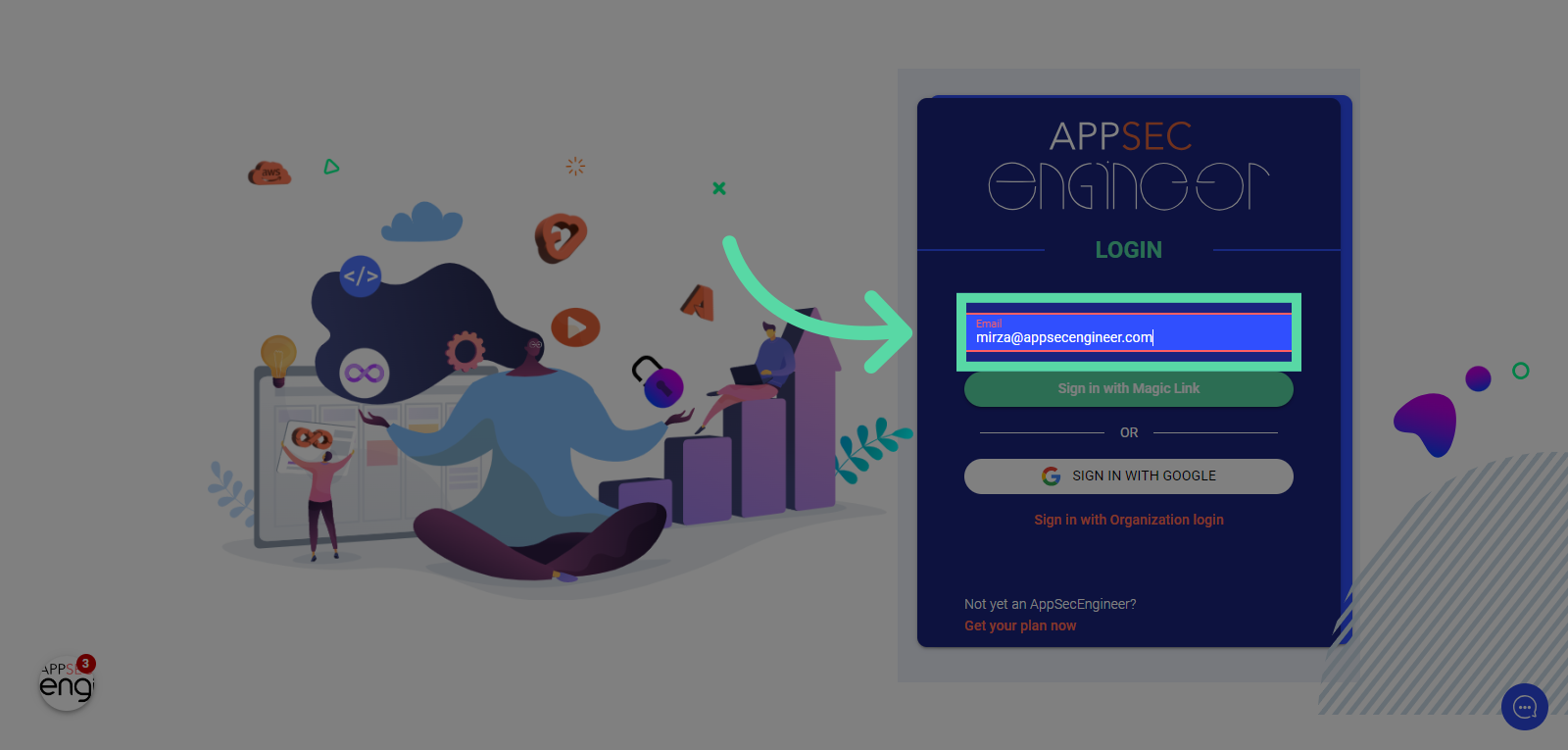 Image Featuring Select the Email option to proceed with signing in
Image Featuring Select the Email option to proceed with signing inClick "Sign in with Magic Link"
Opt for the Magic Link sign-in method.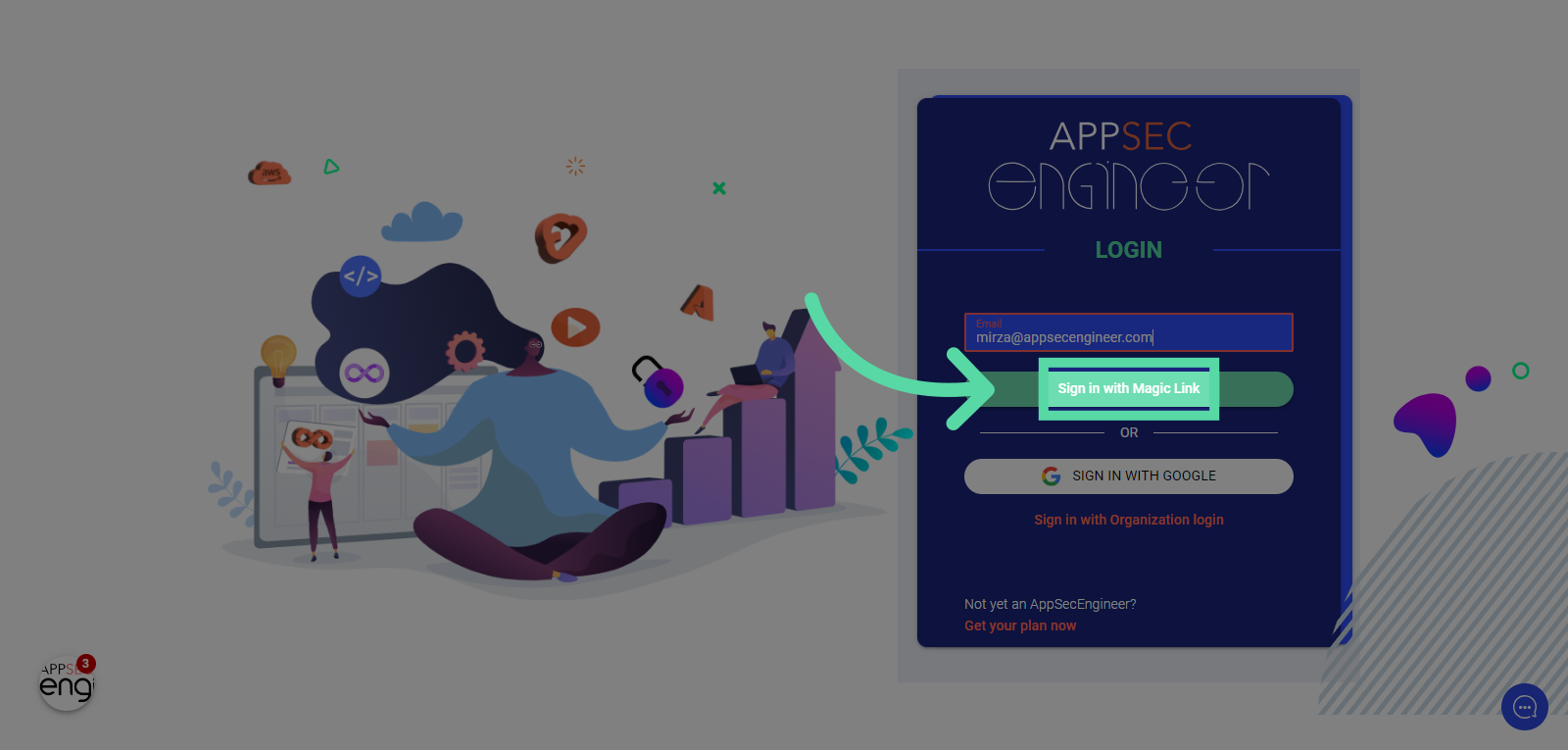 Image featuring Opt for the magic link sign-in method of AppSecEngineer's Learning Dashboard
Image featuring Opt for the magic link sign-in method of AppSecEngineer's Learning DashboardClick here
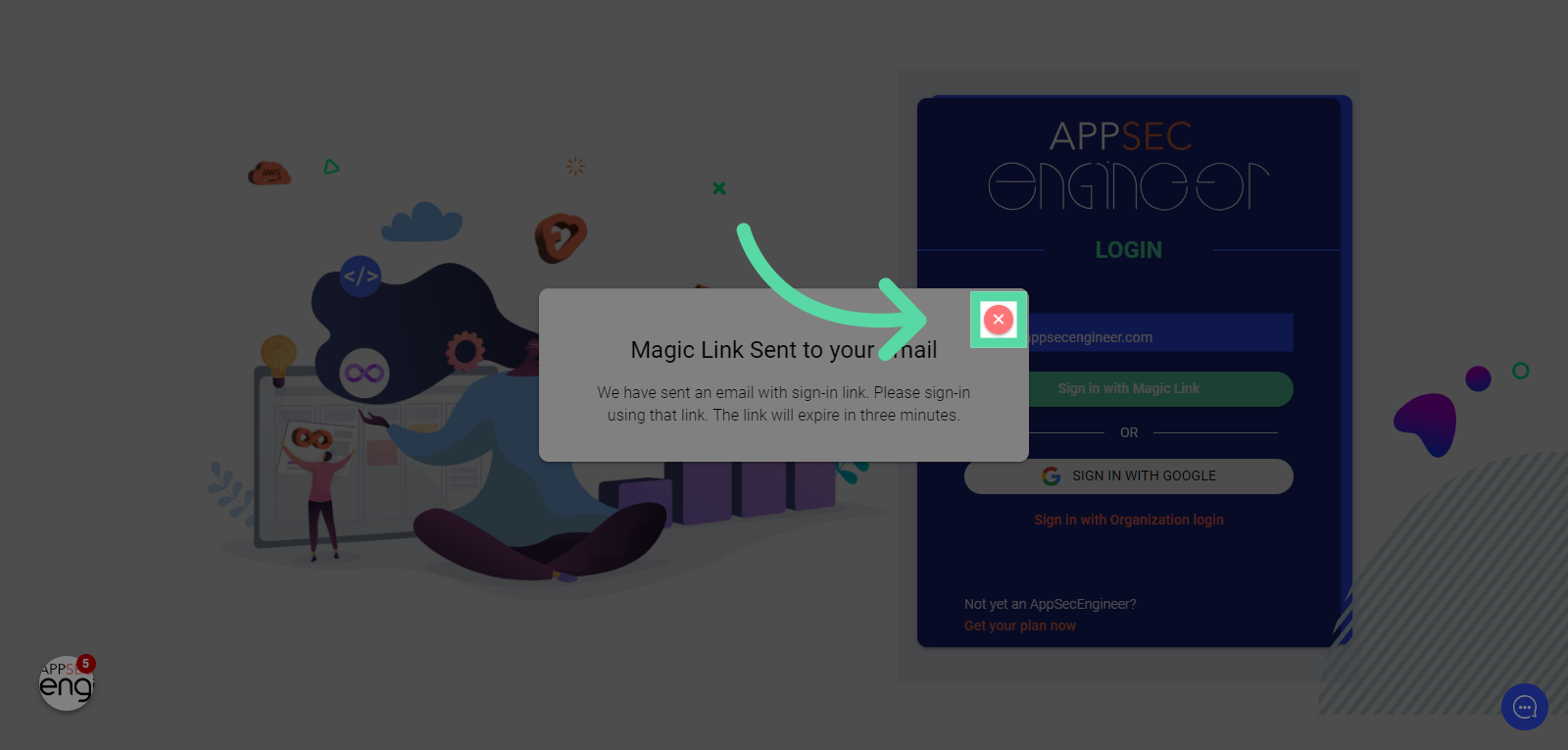 Image Featuring "Magic Link Sent to your Email" of AppSecEngineer's Learning Dashboard
Image Featuring "Magic Link Sent to your Email" of AppSecEngineer's Learning DashboardSwitch to your registered email account, for e.g. mail.google.com.
Navigate to mail.google.com in your web browser to land in your Inbox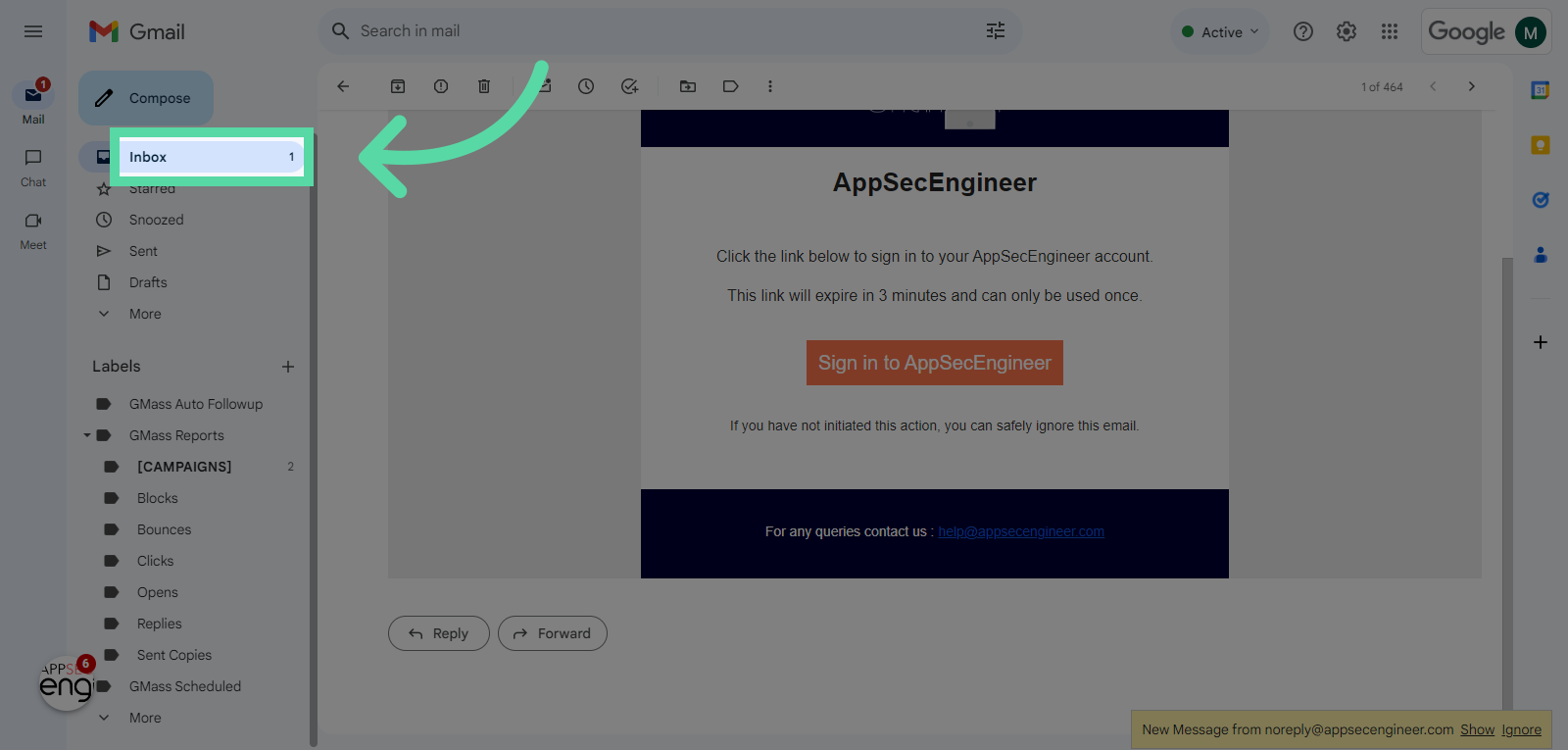 Image Featuring screenshot of navigation to mail.google.com in web browser to land in inbox in gmail
Image Featuring screenshot of navigation to mail.google.com in web browser to land in inbox in gmailClick your AppSecEngineer login link
Locate and select the email containing your AppSecEngineer login link.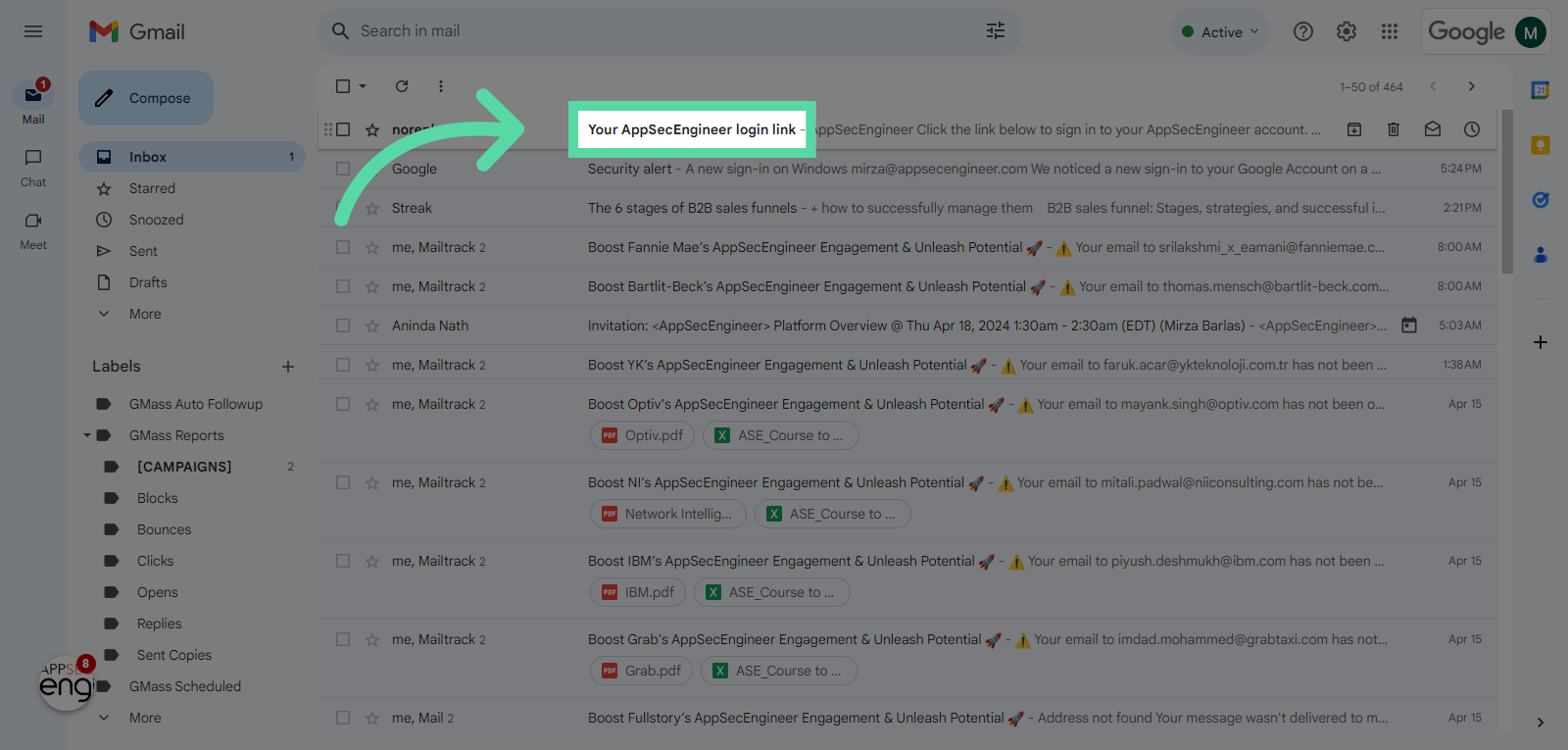 Image featuring screenshot of locate and select the email containing your AppSecEngineer login link
Image featuring screenshot of locate and select the email containing your AppSecEngineer login linkClick "Sign in to AppSecEngineer"
Complete the sign-in process by selecting "Sign in to AppSecEngineer."
Set up your account after logging in by referring to our guide on Setting up Your Enterprise Account.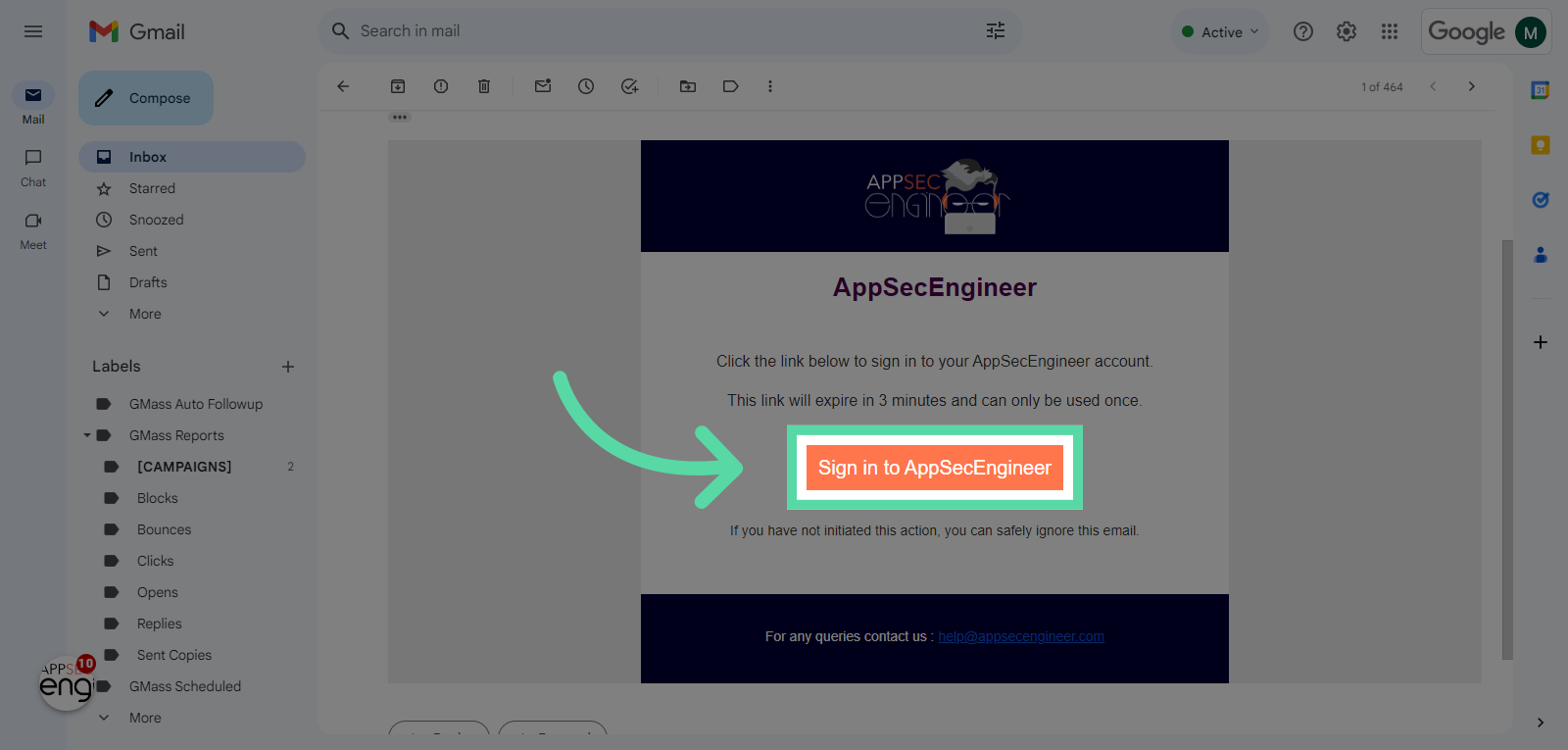 Image featuring Complete the sign-in process by selecting "Sign in to AppSecEngineer." in Gmail Inbox
Image featuring Complete the sign-in process by selecting "Sign in to AppSecEngineer." in Gmail InboxSwitch to "learning.appsecengineer.com"
Navigate to "learning.appsecengineer.com"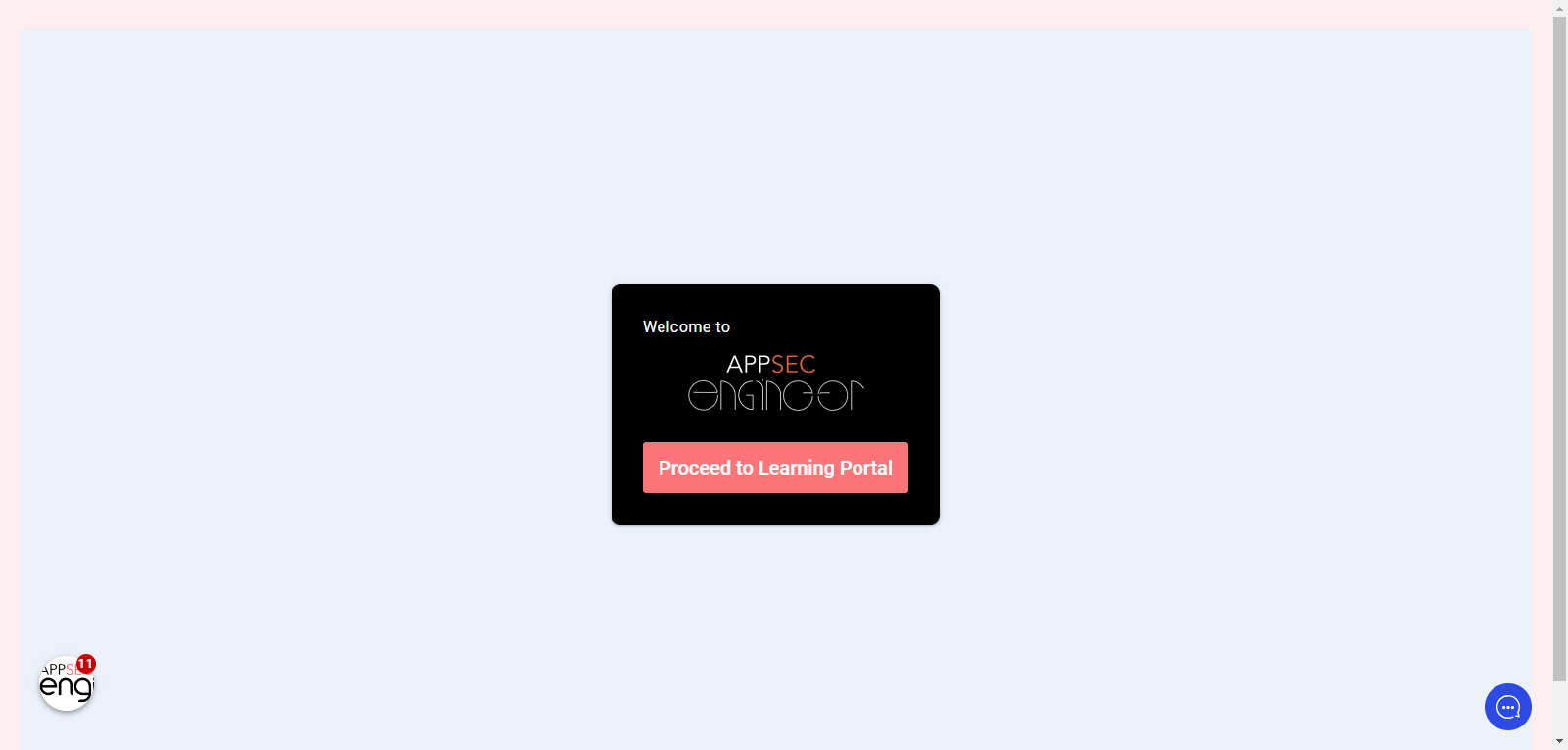 Image featuring the screenshot of navigating to learning.appsecengineer.com
Image featuring the screenshot of navigating to learning.appsecengineer.com Click "Proceed to Learning Portal"
Finalize the signing process by clicking on "Proceed to Learning Portal."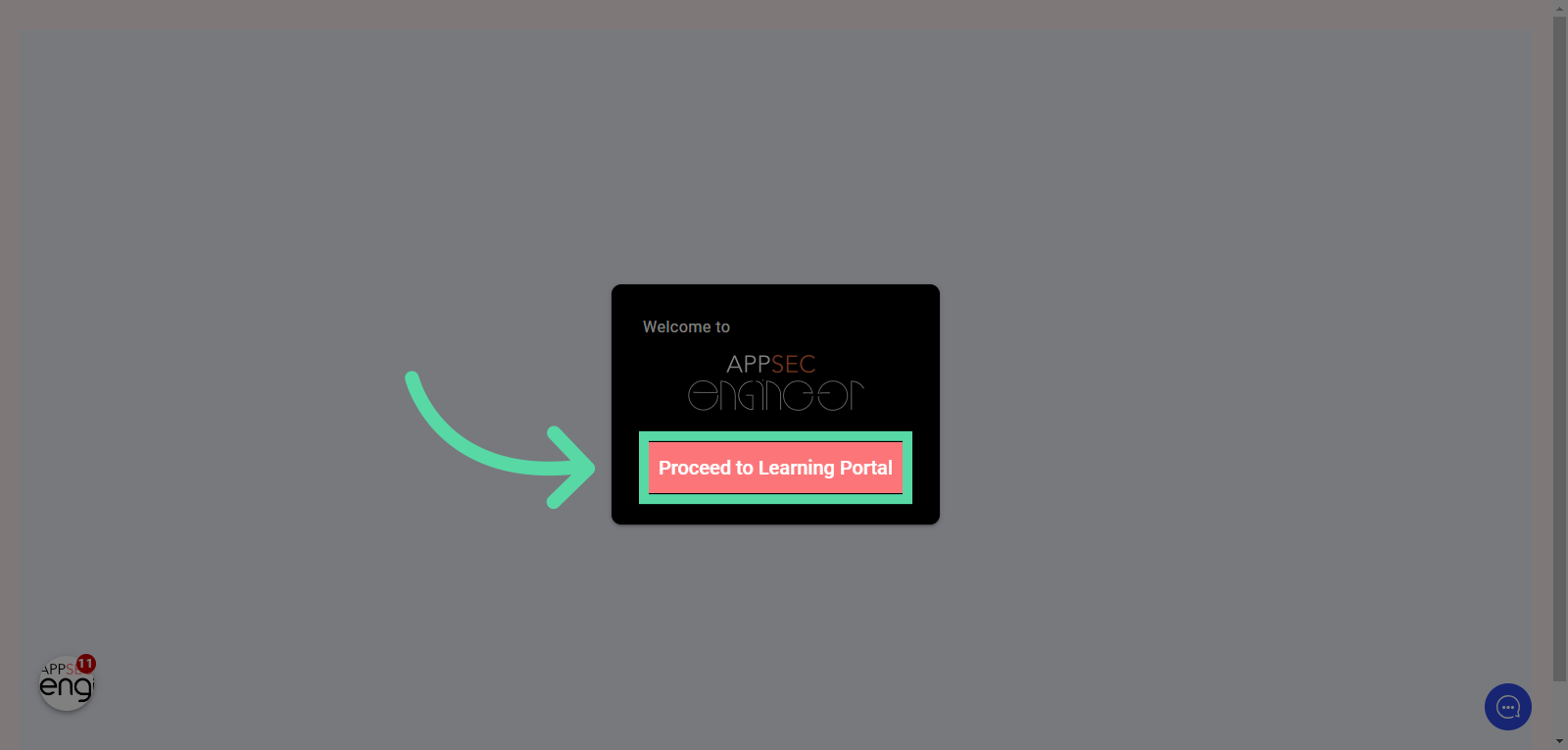 Image featuring the signing process by clicking on "proceed to learning portal" of AppSecEngineer's Leanring Dashboard
Image featuring the signing process by clicking on "proceed to learning portal" of AppSecEngineer's Leanring DashboardStart your journey with our Quick Start Guide for Enterprise
Related Articles
User statistics
To access user and subscription statistics on the AppSecEngineer platform, please follow these steps: Sign In: Log in to your AppSecEngineer account. Access the Admin Panel: Locate the left-hand menu bar. Click on the Admin section. Navigate to the ...Integrating SSO (Single Sign-On)
Pre-Requisites Ensure your organization uses a SAML v2.0 compliant IdP. Decide whether to enable SCIM (System for Cross-domain Identity Management) for real-time user provisioning (optional). Step 1: Enable SSO for Your Account Contact the ...What Is the Achievement Section in My Profile?
The Achievement section in your AppSecEngineer profile allows you to track your learning progress, earned certifications, and overall performance. How to Access the Achievement Section? Log in to your AppSecEngineer account. Click on your profile ...Reports at the User level
Accessing User-Level Reports Navigate to Reports: Go to the left sidebar and click on Admin > Reports. Select Report Type: Choose Users to access user-specific reports. For a summary of individual and team performance, refer to User statistics. Key ...SSO Setup with Okta for AppSecEngineer: A Step-by-Step Guide
Follow these steps to configure Single Sign-On (SSO) with Okta using SAML 2.0 integration for AppSecEngineer. Step 1: Sign in to Okta Admin Panel Log in to your Okta Admin account. Navigate to Applications → Click Create App Integration. The image ...